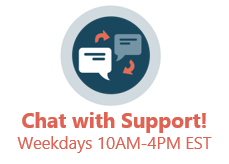There are multiple ways to pull up a consent form and electronically sign the form from a touchscreen tablet or a computer.
From Patient Demographics (for any consent, but particularly HIPAA forms, general consent forms, and financial acknowledgment forms):
- In a patient's chart, under the Demographics header, choose Consent Forms.
- In the Document Type dropdown, select the consent form you want to use.
- Optional: you may add to the Note, End Date, Exp(ires), Correspondent, and Consent mode fields, but these are optional.
- Click Attach Document.
- A popup window listing consent forms you might want to attach appears. To use a consent form from your practice's master library, select the Consent/directive form library radio button. To re-issue a consent form that is already in the patient's chart, select the Existing patient consents/directives radio button. To issue a consent form that is in a sibling's chart, select the Existing patient family consents/directives radio button.
- Highlight the consent form you wish to use. A thumbnail will appear to the right for verification. Then click Use Selected Document at the bottom of the popup window.
- A copy of the document appears in the Consent/Directive Document window. Click the Sign button at the top.
- Have the parent electronically sign the consent form using his/her finger or a mouse.
- Click OK in the Consent/Directive Document window.
- You can now see the signed form in the Attached Form pane (to the right of the main Consents/Directives table.)
From the Patient Chart (specifically for vaccine consents):
- Open the Patient Chart by clicking on the Chart button.
- Click Immunizations tab.
- Click Consent Form.
- If one or more vaccine consent forms already exists for a patient, it/they will appear. You can either simply amend one of the existing forms (by tabbing through the forms using the arrow keys on the bottom, then clicking Sign on the one you want to amend) or create a "fresh" vaccine consent form by clicking Choose Document.
- If a vaccine consent form does not already exist, you will be automatically prompted to choose a consent form template (see steps 5 and 6 in From Patient Demographics above) Once the consent form loads, click Sign, then let the family complete the form.
- Have the parent electronically sign the consent form using his/her finger or a mouse.
- Click Ok to save the signed consent form.
From Document Management (to add a custom consent form from your computer and sign it):
- In the Clinical tab or the Practice Management tab, click on the Document Mgmt button.
- Search for the patient.
- Click Import Image Files in the Acquisition Panel.
- Choose an image file (e.g. a TIF or JPG) of the consent you want signed.
- Drag the image from the Acquisition Panel to the main panel.
- Assign the patient ID, item type, and category in the Patient Information panel on the right side.
- Click Edit button in the Document Controls Toolbar.
- Click Sign button at bottom of window.
- Have the parent electronically sign the consent form using his/her finger or a mouse.
- Click Save.