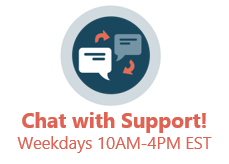To resolve this issue, follow the steps below:
- Open the OPBackup program.
- On the menu bar, click Tools > Options.
- Click on the Log to Database tab.
- Make sure the check box labeled Enable log events to external database is checked, as shown below.
- Click OK when finished.
- In the FBak main window, double-click on the Medical database icon.
- Another pop-up window should appear. Click the Log tab. Again, make sure the check box labeled Enable log for this event to external database is checked.
- Click OK when finished.
- In the FBak main window, double-click on the Images database icon. A pop-up window will appear.
- Click the Log tab, and make sure the Enable log for this event to external database check box is checked.
- Click OK when finished.
- Now run a manual backup.
- A log should now be displayed in your backup window.