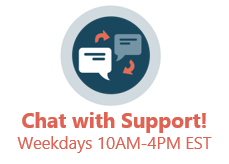It is required that a patient’s clinical data is in the OP Patient Portal for a CDA to immediately generate. If the patient has not been issued a PIN, an appointment has not been scheduled, or a finalized patient note has not been created, then it is possible that the patient’s clinical data is not in the OP Patient Portal.
When it is initiated by the user to create a CDA (either saving or sending) and the patient’s clinical data is not already on the OP Patient Portal, that will act as a trigger to send the patient’s clinical data to the OP Patient Portal. At that point, OP will notify the user that the CDA is not ready. Since more patients’ clinical data will be added to the OP Patient Portal as time goes on, you should find the workflow described below to occur less and less.
- When saving a CDA as an export, if the CDA is not ready, OP will notify the user. The user should continue to work in OP as needed. After about 3-5 minutes:
- Check back in Document Management.
- Select the exported CDA. If for some reason it is still not ready, OP will notify the user when the user tries to click on the CDA to view. If it is ready, the CDA can be exported directly from Document Management and saved to a local secure location on the workstation.
- When sending a CDA as an attachment on a Direct Message, if the CDA is not ready, OP will notify the user. The user should keep the external outgoing message window open by either keeping the window in the background or minimizing it in OP. After about 3-5 minutes:
- Check back into the message, and try to click Send. If the attachment is ready, then the message will be sent successfully. If it is still not ready, OP will notify the user.