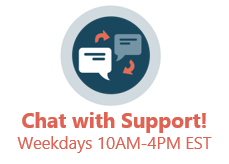Overview
Note: Before saving a document to any external device, be certain it is connected to your computer. Also, please follow any HIPAA regulations accordingly before transferring any documents to an external device. |
Any printable items within OP can be sent as file to an external device that is connected to your workstation. Please set your output options to Preview or Print prior to sending the document to the connected external device.
Sending a Document to an External Device using the Print Button
There are multiple ways to send a document to an external device. One way is to use the Print button. To send a document (like a PDF) to a connected device (USB drive, etc.), perform the following steps:
- Open the document or window that you wish to print. Any window with a printer icon will allow some or all of the information in that window to be printed.
- Select the printer icon in the active window. If you ware in the Manage Documents window, select one of the options that appear in the dropdown when the Printer button is selected (Print Selected Record, Print Selected Record (with info), Print All Records (with info)). The Print window appears.
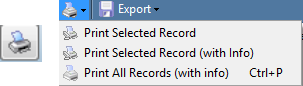
- In the Print window, select the Print to File checkbox.
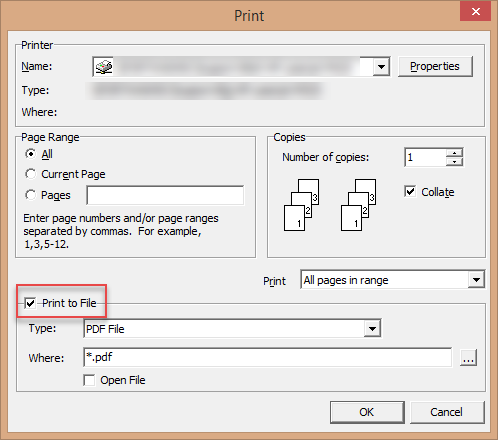
- Select the file type to be printed in the Type dropdown (PDF, Bitmap, JPEG, GIF, etc.).

- Click the Save As Location (...) button next to the Where field.

- Select the Removable Disk/Device location.
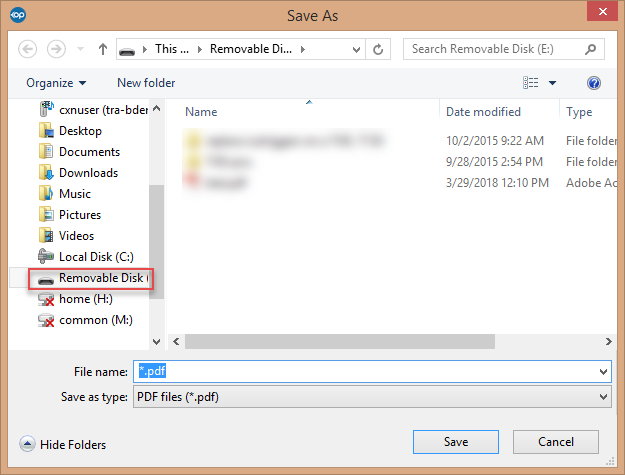
- Enter the document name in the File Name field.
- Click the Save button. The path where the file will be saved will appear in the Where field.
- Click the OK button. The Medical Disclosure Tracking window will appear.
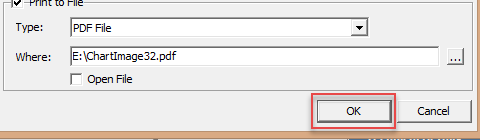
- Click the OK button. The file will be saved onto the external device.
![]()
Export as an Image or Page from the Manage Documents Window
There are multiple ways to send a document to an external device. One way is to Export a document from the Manage Documents window by clicking the Export button.To export a document to an connected device (USB drive, etc.) as an image, perform the following steps:
- Click the Docs button.
- Locate and select the image you wish to export.
- Select the Export dropdown and choose either Export Image or Export Page. The Save to File window appears.
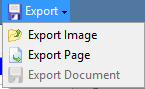
- Select the Removable Disk/Device location.
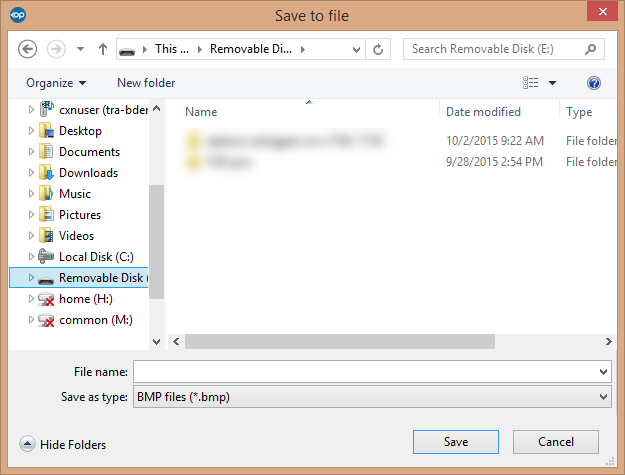
- Enter the name of the file into the File Name field.
- Select the file type in the Save as Type dropdown.
- Click the Save button. The image will be saved to the removable external device.